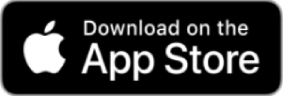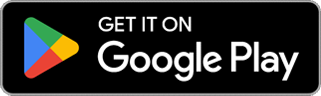Accessing and managing your super or pension account couldn’t be simpler with Member Online, our secure online portal. You can access Member Online anytime, anywhere either via your web browser (such as Google Chrome, Safari, Firefox or Microsoft Edge) or via our app, available on the App Store and Google Play.
Unlock your super’s potential with Member Online
Keep up to date with your account
Check your account balance, account activity, and download account statements.
Obtain financial advice
Access several types of financial advice and calculators, including self-service e-Advice, over-the-phone financial advice and ageing care support – all at no additional cost.
Update your details
Keep your details up-to-date, from your basic contact information, all the way through to your beneficiaries.
Review your investments
Find out how your super or pension is currently invested, how it’s performing and update your investment options.
Check your insurance
Find out more about any insurance you have with your super account, including premiums, cover amount and how to make changes.
Find other super accounts
Having more than one super account may mean you’re paying multiple sets of fees. Find any other super you may have and consider consolidating it.1
First time access – activate your account
Before logging into Member Online for the first time you’ll need to activate your account.
Updating process for account activation
We have recently updated the account activation process, making it easier for members to access their super account.
With the change in process we are also updating the 'How to log-in' instructional video and expect to have an updated video tutorial shortly.
Frequently asked questions
Account activation FAQs
- Open all
- |
- Close all
General FAQs
- Open all
- |
- Close all
Need more help? We’ve got you covered.
Have questions about Mercer Super or need more information about becoming a member? We’d love to hear from you.
If you’re an incoming BT Super member, employer or adviser, you can also visit the BT Super support page for Frequently Asked Questions. Additionally, to assist employers contributing on behalf of their employees, please visit: How to send employer contributions.
Member Online support
Log in to your account for more information or to submit an online enquiry.
Contact our Helpline
Speak with one of our consultants on 1800 682 525, Monday to Friday 8am-7pm (AEST/ AEDT).
Disclaimer:
1. Combining your super can be a significant financial decision. If you decide to combine all or part of your other super account(s), carefully consider how this may have an impact on your existing insurance, contribution and tax arrangements, fees or charges, or any other benefits you may lose. If you intend to claim a tax deduction on your personal contributions, you will need to provide your existing fund with a notice of intent to claim and receive confirmation it's been processed before combining your super. We recommend you seek financial advice before deciding whether to combine your super accounts.
Issued by Mercer Superannuation (Australia) Limited ABN 79 004 717 533, Australian Financial Services Licence #235906, the trustee of the Mercer Super Trust ABN 19 905 422 981 (‘Mercer Super’). ‘MERCER’ and SmartPath are an Australian registered trademark of Mercer ABN 32 005 315 917. Copyright 2023 Mercer Superannuation (Australia) Limited. All rights reserved. Please consider the Product Disclosure Statement, Product Guide, Insurance Guide, and Financial Services Guide before making a decision about the product. Target Market Determinations for our products can be found at mercersuper.com.au/TMD. If you are unsure of what action to take, seek professional advice from a licensed, or appropriately authorised financial adviser. Any advice contained in this document is of a general nature only, and does not take into account the objectives, financial situation or personal needs of any particular individual. Prior to acting on any information contained in this document, you need to consider the appropriateness of the advice taking into account your own objectives, financial situation and needs. The material contained in this document is based on information received in good faith from sources within the market and on our understanding of legislation and government press releases at the date of publication which we believe to be reliable and accurate. Neither Mercer nor any of its related parties accepts any responsibility for any inaccuracy. Past performance is not a reliable indicator of future performance.
Full terms and conditions are available on the Mercer Super app. The Mercer Super app is free to download, however your mobile network provider may charge you for accessing data on your phone.
The Mercer Super app is available on Android operating system 5.1+ and iOS operating system 13.0+.
Apple, the Apple logo & iPhone are trademarks of Apple Inc, registered in the U.S. and other countries. App Store is a service mark of Apple Inc.
Google Play and the Google Play logo are trademarks of Google LLC.